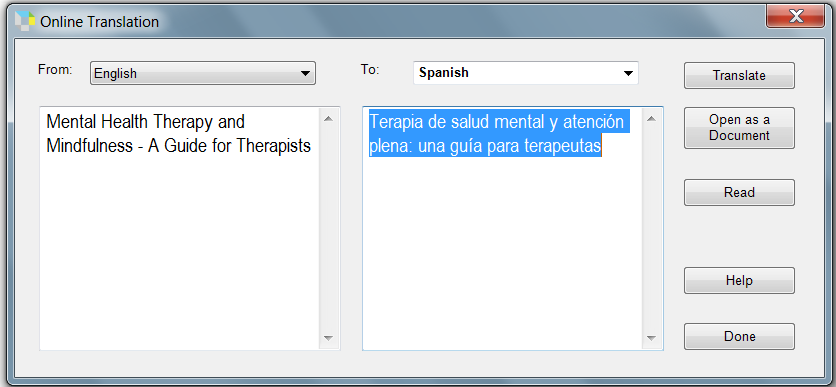Connecting with Google Drive
Did you know? You can connect your Google Drive account to Kurzweil in your
web account or on your
desktop software to retrieve and save documents.
Reading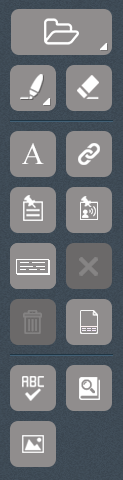
Highlight notes using the
highlighter tool. In Windows, you can change the labels of the highlighters by clicking “Tools” then “Options”:
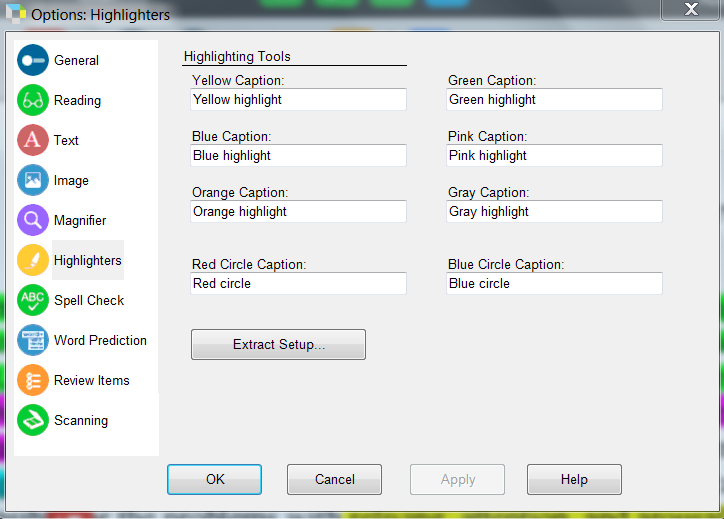
Go to “File” then “Extract” to extract notes and highlights to
column notes, an outline, or a study guide.
Also, add text or a sticky note to your document. Link words in your document to a website using the hyperlink tool.
Bookmark sections of your text.
Use the dictionary tool to receive an instant definition for a word. Multiple dictionaries are available, including dictionaries that will provide definitions in another language.
Listening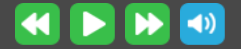
Click the green arrow to have your article or book read aloud to you. Use “Audio Options” to modify reading unit and your speaker’s language, accent, or speed. Kurzweil can read aloud articles in some other languages as well.
Scanning and Converting Documents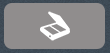
Upload documents, images, PDFs, and more to Kurzweil, using your personal scanner, your phone, or your Google Drive account. The software will scan the image or document to make text “readable”, meaning you can highlight or copy it, or have it read aloud to you.
We recommend downloading a free “scanner” app on your phone. Take photos of your books, articles, or other written materials and upload them to your Google Drive account. In Kurzweil, open the photos directly from Google Drive and have your images read aloud to you!
Writing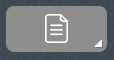
Take great
notes directly in the Writing tab. You can use the Brainstorm or Outline Tools to help you organize your thoughts and research materials.

Dictate your text using Speech-to-Text.

Find synonyms and definitions to improve your vocabulary and increase the quality of your writing.

Write quickly and with more accuracy using word prediction.
Bibliography Creation Create a bibliography in APA format in Mac or PC. In PC, go to “Tools” then click “Bibliography”.
Translation
Kurzweil can translate and comprehend 70+ languages, and read aloud 18+ languages. In the Kurzweil desktop software, highlight a word, paragraph, or page to be translated, and click “Online” and “Translate.”