Podium classroom guide
Located in the podium is a touch screen. It should turn on when you approach it. If the touchscreen doesn't detect you're in front of it, tap it and the screen below should appear.
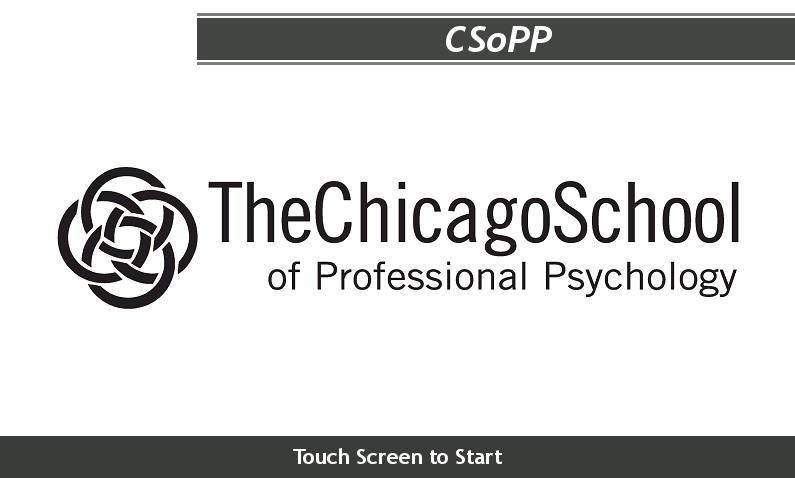
Touch the screen to start and you should see the menu below:
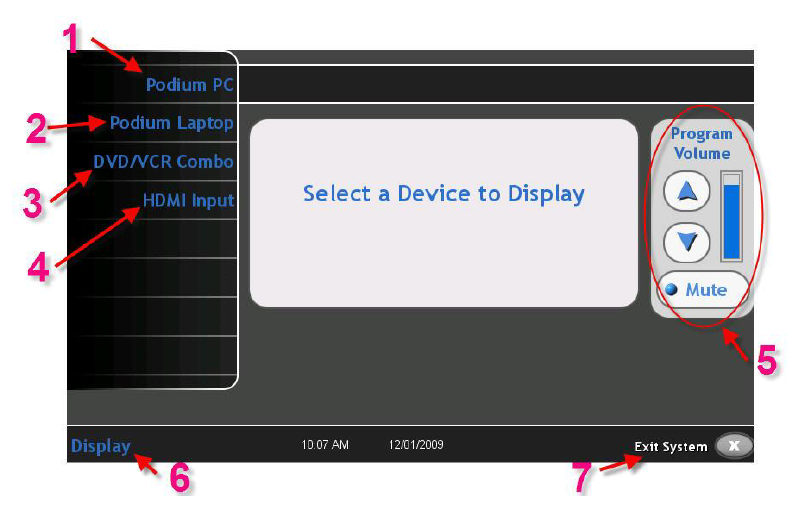
- Podium PC - Selects the computer in the podium
- Podium - Laptop - Selects whatever laptop's connected via the podium VGA or Mini-Displayport cables
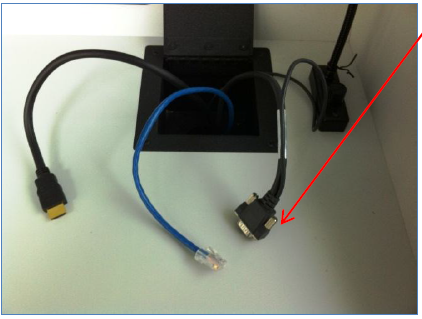
- DVD/VCR Combo - Selects the DVD/VCR player in the podium. The touchscreen will display the DVD/VCR controls
- HDMI Input - Selects whatever laptop's connected via the podium HDMI cable
- Program volume - Raises, lowers, or mutes the sound volume
- Display - Powers the projector on-and-off, raises and lowers the projector screen
- Exit System - Prompts you to confirm if you're sure you're done. If you select Yes, the projector will automatically power off and the screen will raise.
Projector and screen tip
If the project is off and the screen rolled up, press any one of the four menu items on the left, and it should power on and lower the screen. If this does not happen, tap Display in the bottom left corner and manually power on the projector and lower the screen.